How to Install Java on Windows 10 in 2025?
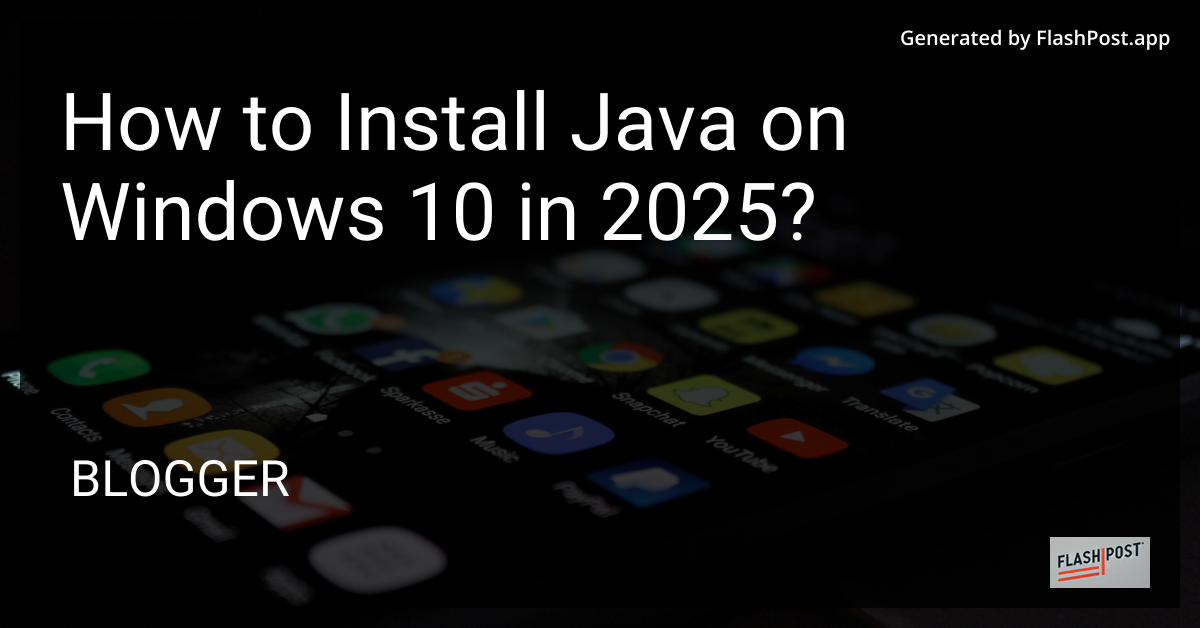
How to Install Java on Windows 10 in 2025
Java remains a crucial component in the software development landscape, powering countless applications and systems. Whether you are a seasoned developer or a novice, understanding how to efficiently set up Java on your Windows 10 machine is essential. In this guide, we’ll take you through a step-by-step process for installing Java in 2025.
Step 1: Download the Latest Java Version
Visit the Official Java Website: Head over to the Java Downloads page. Ensure you’re downloading the latest version available in 2025 for Windows 10.
Choose the Right Installer: Depending on your system, opt for the 64-bit or 32-bit version. Most modern machines should support the 64-bit version.
Start the Download: Click on the download link to begin. If prompted, accept the Oracle Technology Network License Agreement.
Step 2: Run the Installer
Locate the Installer File: Once the download is complete, navigate to your downloads folder and locate the Java installer file.
Run the Installer: Double-click on the installer to launch the setup process. You might encounter a User Account Control prompt; click “Yes” to proceed.
Follow the Installation Wizard: The installation wizard will guide you through the necessary steps. It’s typically a straightforward process:
- Click “Next” to proceed.
- Choose the installation directory or stick with the default path.
- Wait for the files to copy and install.
Finish the Installation: Once the process completes, you will receive a confirmation. Click “Finish” to exit the installer.
Step 3: Set Up Environment Variables
Open System Properties: Right-click on “This PC” or “My Computer” on your desktop or in File Explorer. Select “Properties” and then click on “Advanced system settings”.
Access Environment Variables: Under the System Properties window, click the “Environment Variables” button.
Update System Variable: Locate the “Path” variable under “System Variables” and click “Edit”. Add the path to where Java was installed, typically:
C:\Program Files\Java\jdk-XX\bin\.Set JAVA_HOME: You might also want to set a new system variable:
- Click “New” under “System Variables”.
- Set “Variable name” to
JAVA_HOME. - Set “Variable value” to the directory where the JDK is installed, e.g.,
C:\Program Files\Java\jdk-XX.
Apply Changes: Click “OK” on all dialogs to save and exit.
Step 4: Verify the Installation
Open Command Prompt: Press
Win + R, typecmd, and press Enter.Check Java Version: In the command prompt window, type
java -versionand press Enter. This should display the installed Java version details.Compile a Test Program: Try compiling a simple Java program to ensure everything is set up correctly.
Additional Resources
- If you are looking into how to declare variables in JavaScript, check this guide.
- Learn more about writing to a file in Java.
- Explore how to execute SQL files using Java with this resource.
- Considering learning a JavaScript framework for your next project.
By following these steps, you can ensure a smooth installation of Java on Windows 10, keeping your development environment ready for any challenge in 2025.
Comments
Post a Comment