How to Set Up Docker on Aws in 2025?
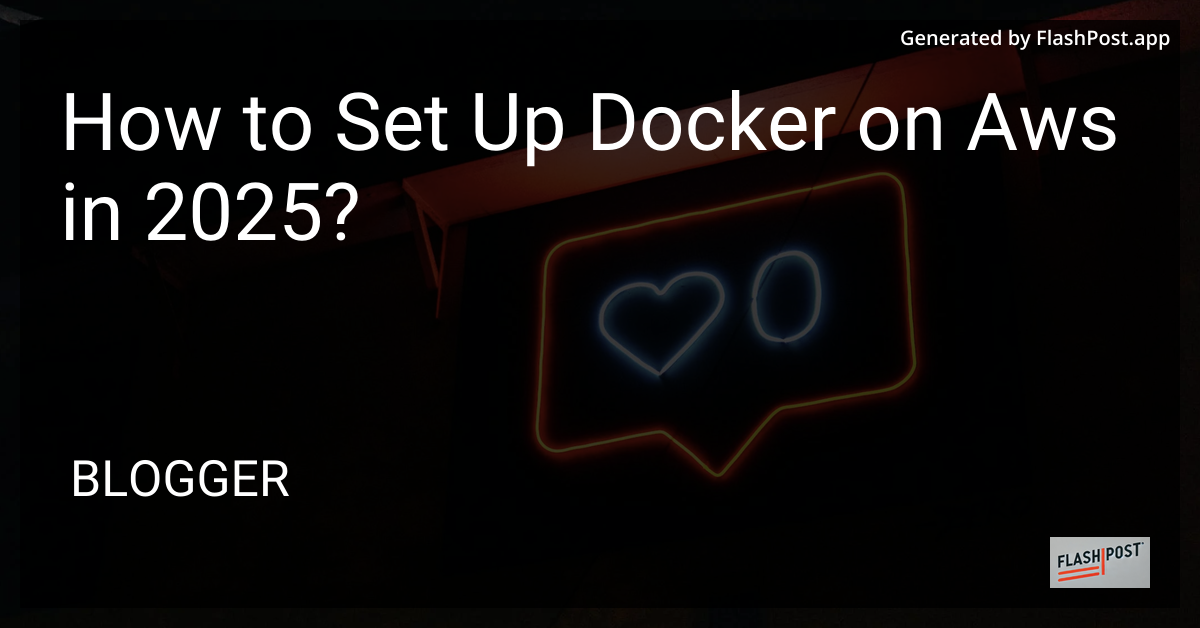
How to Set Up Docker on AWS in 2025
Setting up Docker on AWS (Amazon Web Services) has become essential for modern developers and businesses looking to streamline their deployment processes. Docker containers enable applications to run consistently across varied environments, while AWS offers a robust, scalable platform for Docker orchestration. In 2025, integrating Docker with AWS remains a cornerstone of efficient cloud architecture. Below, we walk through the steps to get Docker set up on your AWS infrastructure.
Step 1: Set Up Your AWS Account
Ensure you have a valid AWS account to get started:
- Sign in to AWS Management Console.
- Create a new IAM user with necessary permissions for EC2 and ECS services.
- Configure Billing Alerts to monitor costs as you proceed with the setup.
Step 2: Launch an EC2 Instance
Running Docker requires an EC2 instance where you can install the Docker Engine:
- Navigate to the EC2 Dashboard.
- Click on Launch Instance.
- Choose an appropriate Amazon Machine Image (AMI) which supports Docker, like Amazon Linux 2.
- Select your instance type according to your workload needs.
- Configure your instance details and make sure the security group allows SSH and other required ports.
Step 3: Install Docker on EC2
Once your instance is up and running, you’ll need to install Docker:
- SSH into your EC2 instance using the command:
ssh -i /path/to/key.pem ec2-user@your-instance-public-dns
- Update your package repository:
sudo yum update -y
- Install Docker:
sudo amazon-linux-extras install docker -y
- Start the Docker service:
sudo service docker start
- Add the
ec2-userto thedockergroup so you can execute Docker commands withoutsudo:
sudo usermod -a -G docker ec2-user
Log out and back in again or run newgrp docker to activate the changes to group memberships.
Step 4: Deploy a Docker Container
Now that Docker is running, it’s time to deploy a container. You can explore various use cases, such as running scripts in Docker, setting up a Docker environment, or configuring Nginx in Docker as a reverse proxy.
- Install Docker Compose, if needed:
sudo curl -L "https://github.com/docker/compose/releases/download/latest/docker-compose-$(uname -s)-$(uname -m)" -o /usr/local/bin/docker-compose
sudo chmod +x /usr/local/bin/docker-compose
- Pull a Docker image from Docker Hub:
docker pull nginx
- Run the Docker container:
docker run -d -p 80:80 nginx
- Navigate to your instance’s public IP to view the running container.
Conclusion
Setting up Docker on AWS is a powerful way to leverage the cloud’s scalability with Docker’s portability. Whether you’re just getting started or looking to refine your deployment strategies, AWS offers the tools you need to build efficient, reliable cloud architectures. You can also explore specific setups like configuring Nginx in Docker for advanced configurations.
Embracing cloud-native solutions like Docker and AWS ensures your organization remains competitive and agile in an ever-evolving tech landscape. Happy containerizing!
Comments
Post a Comment