How to Install Php on Windows in 2025?
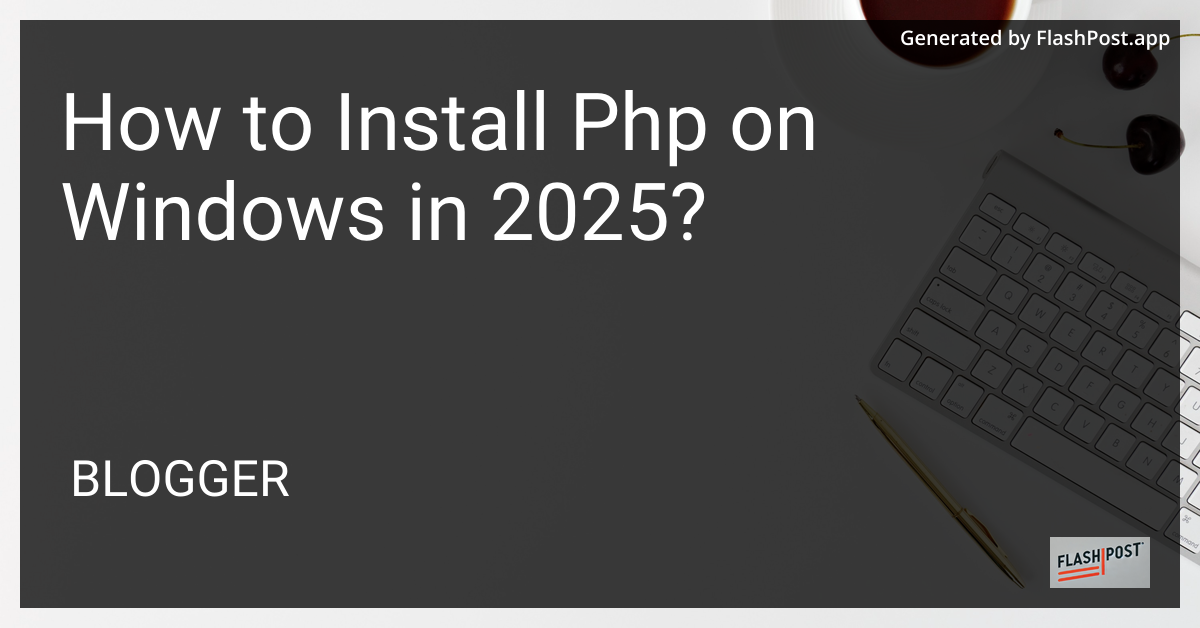
How to Install PHP on Windows in 2025: A Comprehensive Guide
Are you ready to enhance your web development skills with PHP on your Windows machine? This guide will walk you through the steps to install PHP on Windows in 2025. Whether you’re a beginner or need a refresher, this article will make it seamless. For those considering if PHP is right for you, check out this detailed PHP learning timeline.
Why Install PHP on Windows?
PHP is a popular server-side scripting language ideal for web development. Running PHP on Windows allows you to test your web applications locally, streamlining the development process. Windows is a widely used OS among developers due to its compatibility with various development tools.
Prerequisites
- A Windows 10⁄11 machine.
- Administrator access to install and configure software.
Step-by-Step Installation Guide
Step 1: Download PHP
Visit the Official PHP Website: Go to the PHP Downloads page to download the latest stable PHP binary for Windows. For the latest in PHP frameworks, see why the Phalcon PHP framework in 2025 could be a wise choice.
Choose the Correct Version: Select the ‘Non Thread Safe’ version of PHP, which is optimized for development environments.
Step 2: Extract the Files
- Create a directory, e.g.,
C:\php. - Extract the downloaded ZIP file into this directory.
Step 3: Configure PHP
- Rename
php.ini-developmenttophp.ini. - Open
php.iniin a text editor (like Notepad). - Enable extensions by uncommenting necessary lines (e.g.,
extension=gd).
Step 4: Add PHP to the System Path
- Open the Control Panel > System and Security > System.
- Select Advanced system settings.
- In the System Properties window, click on Environment Variables.
- Under System Variables, find
Pathand click Edit. - Add
C:\phpto the list and save.
Step 5: Verify Installation
- Open Command Prompt.
- Type
php -vand press Enter. - If installed correctly, you’ll see the PHP version and environment information.
Step 6: Test PHP
- Create a file,
info.php, in your web root directory (C:\inetpub\wwwrootif using IIS). - Add the following PHP code:
<?php
phpinfo();
?>
- Run
http://localhost/info.phpin your browser.
Enhancing Your PHP Environment
Now with PHP installed, you might want to explore using Guzzle for HTTP requests in 2025. It’s a powerful PHP HTTP client that simplifies the process.
Conclusion
Following these steps will successfully install PHP on your Windows machine. Enjoy a smooth development experience and consider further enhancing your skills by exploring PHP frameworks and supporting tools. For more on optimizing PHP projects, check out the latest Guzzle features in PHP 2025.
We hope this guide was helpful. Happy coding!
Comments
Post a Comment