How to Draw Using Tkinter in Python?
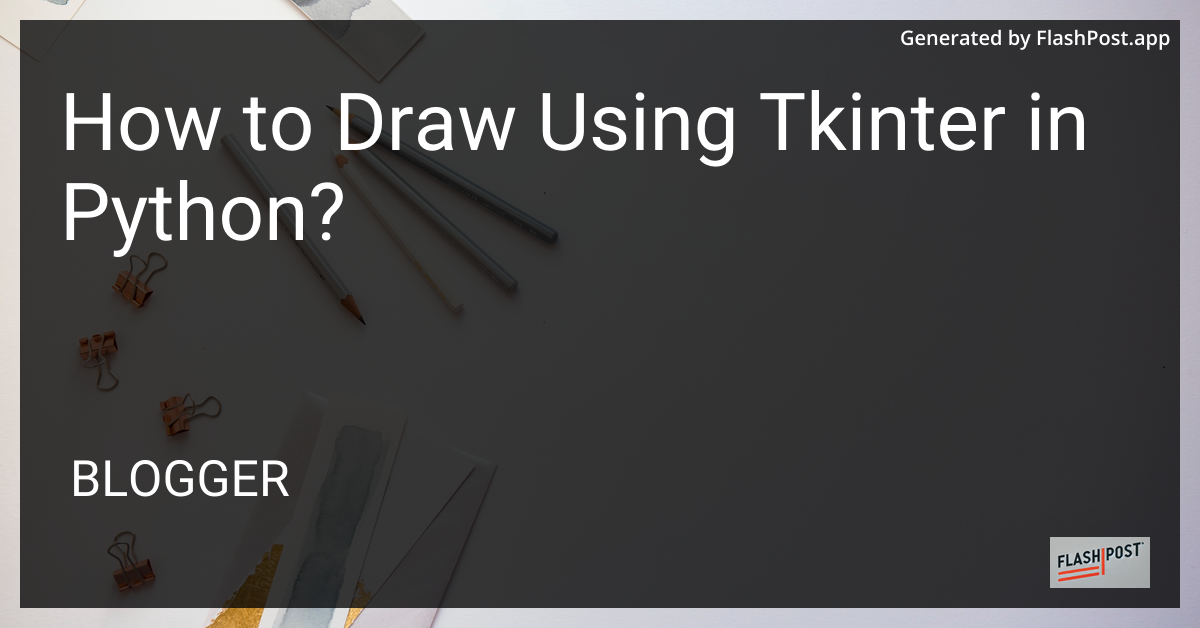
How to Draw Using Tkinter in Python: A Comprehensive Guide
Tkinter, the standard GUI toolkit for Python, offers a powerful and efficient way to create graphical user interfaces. Whether you are a beginner or an experienced developer looking to explore more about drawing with Tkinter, this guide will help you navigate the process with ease. You can draw shapes and even explore more advanced topics like preventing text overlap and coloring substrings.
Getting Started with Tkinter
To start drawing with Tkinter, you need to have Python installed on your system. Tkinter comes bundled with most Python installations, so no additional installation is required. Let’s begin by creating a simple Python script to set up a basic window.
import tkinter as tk
# Create the main window
root = tk.Tk()
root.title("Tkinter Drawing App")
# Set the dimensions of the window
root.geometry("600x400")
# Start the Tkinter event loop
root.mainloop()
Setting Up the Canvas
To draw on Tkinter, you need to use the Canvas widget. Canvas is a versatile widget supporting various drawing methods.
# Create a canvas widget
canvas = tk.Canvas(root, width=600, height=400, bg='white')
canvas.pack()
Drawing Basic Shapes
With the canvas set up, you can start drawing basic shapes. Here, we’ll learn how to create lines, rectangles, ovals, and more.
Drawing a Line
canvas.create_line(50, 50, 200, 200, fill='blue', width=2)
Drawing a Rectangle
canvas.create_rectangle(100, 100, 300, 300, outline='red', width=2)
Drawing an Oval
canvas.create_oval(150, 150, 350, 200, fill='green', outline='black')
Advanced Drawing Techniques
Beyond basic shapes, Tkinter allows for more complex creations.
- Polygons:
canvas.create_polygon(points, options) - Arcs:
canvas.create_arc(coordinates, start=angle, extent=angle)
To learn more about centering elements, check out how to center a frame within the Tkinter canvas.
Adding Interactivity
Enhancing your Tkinter application with interactivity can provide a more engaging user experience.
Handling Mouse Events
def on_canvas_click(event):
x, y = event.x, event.y
canvas.create_oval(x-5, y-5, x+5, y+5, fill='black')
canvas.bind("<Button-1>", on_canvas_click)
Conclusion
Drawing with Tkinter in Python opens up a world of possibilities for creating interactive applications. Whether you’re constructing simple utility software or complex machine learning interfaces, Tkinter’s canvas widget is an invaluable tool. If you’re delving into machine learning, consider learning how to get a percentage prediction for each class and explore machine learning deployment. Also, if you’re working on debugging machine learning on Windows, combining Tkinter with these fields can lead to productive synergies.
Tkinter’s ease of use and versatility make it the ideal choice for Python developers looking to develop graphical applications. Start exploring and sharing your unique creations today!
Comments
Post a Comment