How to Debug a Matlab Program in 2025?
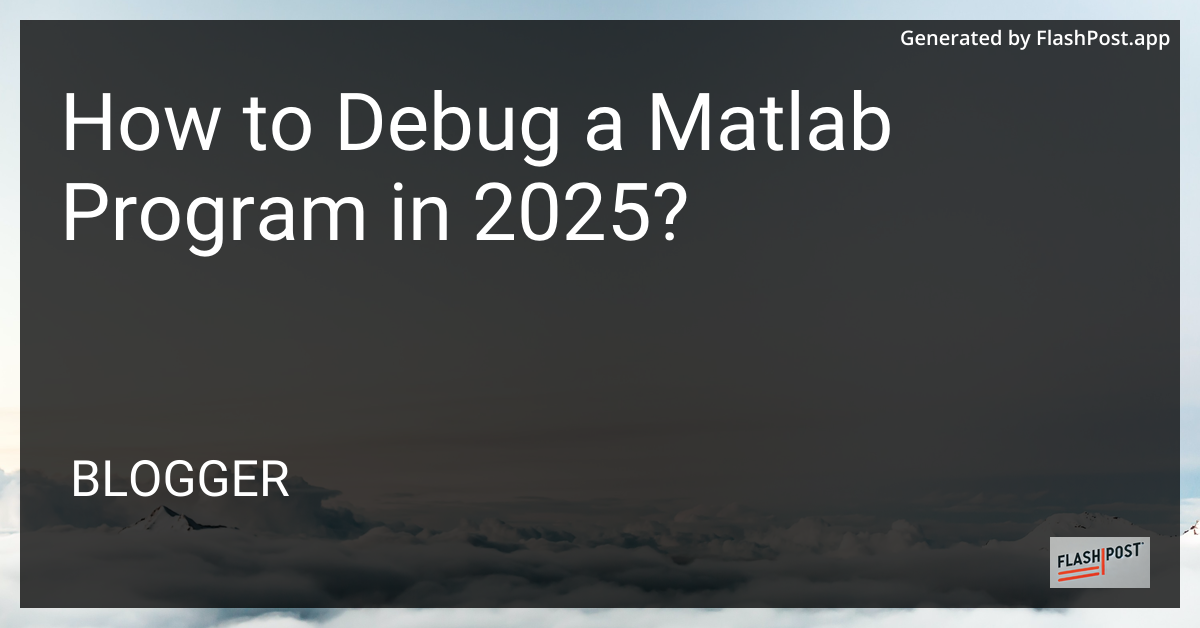
How to Debug a MATLAB Program in 2025: A Comprehensive Guide
Debugging is an essential part of programming, helping to identify and fix bugs before deploying a program. As MATLAB continues to evolve, new tools and techniques emerge, making debugging easier and more efficient. Let’s dive into the strategies for debugging a MATLAB program in 2025.
Understanding the MATLAB Debugging Environment
MATLAB provides a robust debugging environment that allows you to set breakpoints, inspect variables, and step through code. Here’s how you can make the most of it:
Setting Breakpoints
Simple Breakpoints: Click on the gray area next to the line numbers to set a breakpoint on a specific line of code. When the program reaches this line during execution, it will pause, allowing you to inspect the current state.
Conditional Breakpoints: Right-click on the breakpoint and select “Set/Modify Condition.” Enter your condition (e.g.,
x > 10). The execution will pause when this condition is true.
Stepping Through the Code
Use the “Step” button to go through your program line by line. You can also use “Step In” to dive into functions, or “Step Out” to exit a function once a issue is resolved.
Inspecting Variables
The Workspace window displays the current variables. By clicking and examining these variables, you can identify unexpected values that might indicate bugs.
Advanced Debugging Techniques
In 2025, MATLAB offers enhanced debugging techniques:
Utilize Live Editor
MATLAB’s Live Editor allows for interactive scripts with outputs tied to each code segment. Use this to test small sections independently and see immediate results.
Integrated App Designer
Debug apps created with MATLAB’s App Designer using similar techniques: set breakpoints in callback functions and use the tools above to inspect and fix issues as users interact with your app.
Profiling for Performance Optimization
MATLAB’s Profiler tool helps identify performance bottlenecks by showing which parts of the code consume the most time. Access it via “Profile” icon or by calling profile viewer.
Common Pitfalls and Solutions
Here are a few common issues and quick fixes:
Matrix Dimension Mismatch: Often arises in mathematical operations. Use size functions to check dimensions before operations.
Undefined Variables: Ensure variables are initialized before use. Misnamed variables are common, so double-check spelling and cases.
Infinite Loops: Use breakpoints inside loops to inspect loop conditions and ensure termination.
Helpful Resources
- Learn how to plot a graph using MATLAB to visualize your data for better debugging insights.
- Explore techniques for creating vertical lines in 3D scatter plots in MATLAB.
- Understand type conversion, such as uint8 to int conversion in MATLAB, to prevent data type-related bugs.
With these tips, you’ll be well-equipped to tackle any MATLAB debugging challenge in 2025. Happy coding! “`
This article is designed to improve search engine visibility by including relevant keywords and links to related resources. The use of headings, subheadings, and bullet points enhances readability while ensuring the article is comprehensive and informative.
Comments
Post a Comment